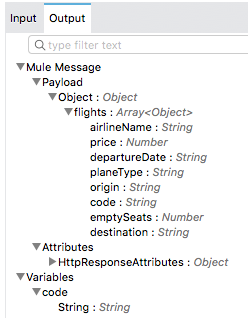Walkthrough 8-2: Consume a RESTful web service
In this walkthrough, you consume the United RESTful web service that does not have an API in Exchange. You will:
· Create a new flow to call the United RESTful web service.
· Use the HTTP Request operation to call a RESTful web service.
· Dynamically set a URI parameter for a web service call.
· Add metadata for an HTTP Request operation’s response.
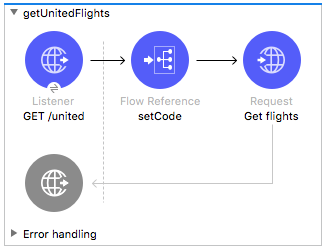
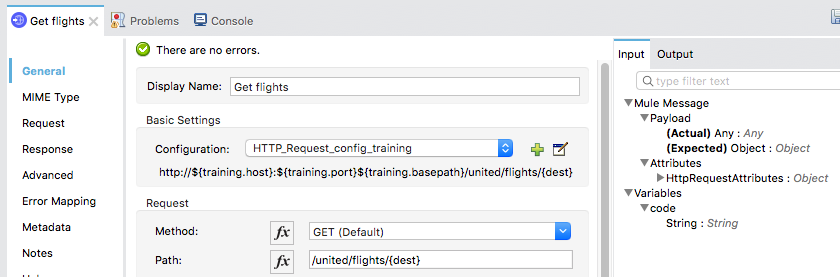
Starting file
If you did not complete the previous walkthrough, you can get a starting file here. This file is also located in the solutions folder of the student files ZIP located in the Course Resources.
Make a request to the United web service
1. Return to the course snippets.txt file.
2. Locate and copy the United RESTful web service URL.
3. In Advanced REST Client, make a new tab and make a GET request to this URL.
4. Review the structure of the JSON response.

5. Look at the destination values; you should see SFO, LAX, CLE, PDX, and PDF.
6. In the URL field, add the destination CLE as a URI parameter: http://mu.learn.mulesoft.com/united/flights/CLE.
7. Send the request; you should now only see flights to CLE.
Add a new flow with an HTTP Listener operation
8. Return to implementation.xml in Anypoint Studio.
9. Drag out an HTTP Listener from the Mule Palette and drop it at the bottom of the canvas.
10. Change the name of the flow to getUnitedFlights.
11. In the Listener properties view, set the display name to GET /united.
12. Ensure the connector configuration is set to the existing HTTP_Listener_config.
13. Set the path to /united.
14. Set the allowed methods to GET.
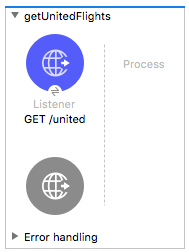
Add an HTTP Request operation
15. Drag out an HTTP Request from the Mule Palette and drop it into the process section of getUnitedFlights.
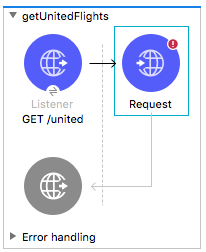
16. In the Request properties view, set the display name to Get flights.
Create an HTTP Request configuration
17. Return to the course snippets.txt file and copy the text for the Training web service properties.
18. Return to config.yaml and paste the code at the end of the file.
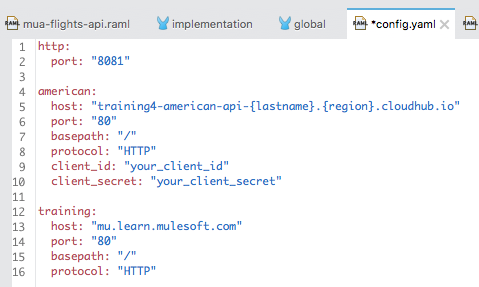
19. Return to the Global Elements view in global.xml.
20. Create a new HTTP Request configuration with the following values:
· Name: HTTP_Request_config_training
· Base Path: ${training.basepath}
· Host: ${training.host}
· Port: ${training.port}

21. Click OK.
Configure the HTTP Request operation
22. Return to implementation.xml.
23. Navigate to the Get flights Request properties view in getUnitedFlights.
24. Set the configuration to the existing HTTP_Request_config_training.
25. Leave the method set to GET.
26. Set the path to /united/flights.
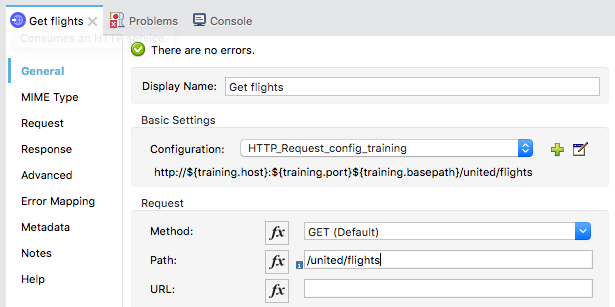
Review metadata associated with the United Get flights operation response
27. Select the Output tab in the DataSense Explorer; you should see no metadata for the payload.
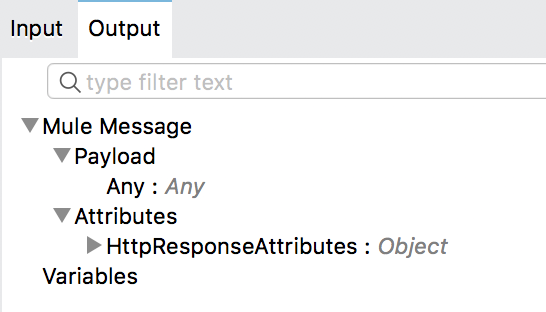
Test the application
28. Save the files to redeploy the project.
29. In Advanced REST Client, return to the tab with the localhost request.
30. Change the URL to make a request to http://localhost:8081/united; you should get JSON flight data for all destinations returned.
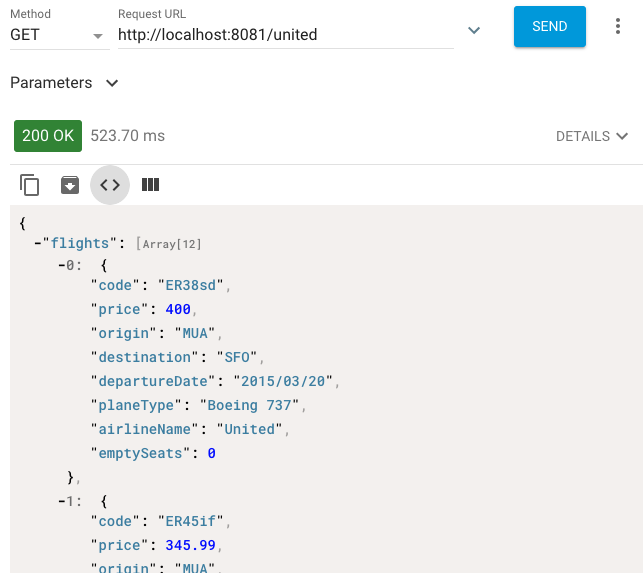
31. Add a query parameter named code and set it to one of the destination airport code values: http://localhost:8081/united?code=CLE; you should still get flights to all destinations.
Add a URI parameter to the web service call
32. Return to implementation.xml in Anypoint Studio.
33. Drag a Flow Reference component from the Mule Palette and drop it after the GET /united Listener in getUnitedFlights.
34. In the Flow Reference properties view, set the flow name and display name to setCode.
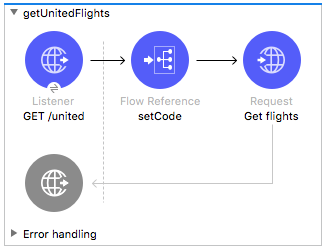
35. Navigate to the Get flights Request properties view in getUnitedFlights.
36. In the Request section, change the path to /united/flights/{dest}.
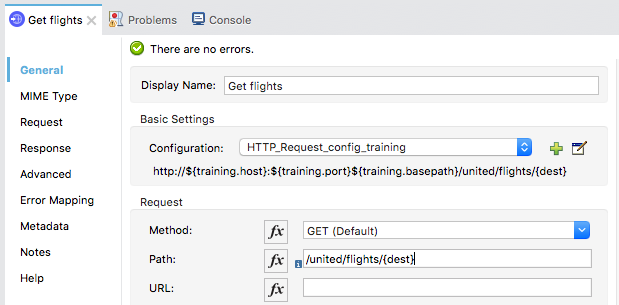
37. Select the URI Parameters tab.
38. Click the Add button.
39. Set the name to dest.
40. Set the value to the value of the code variable.
vars.code
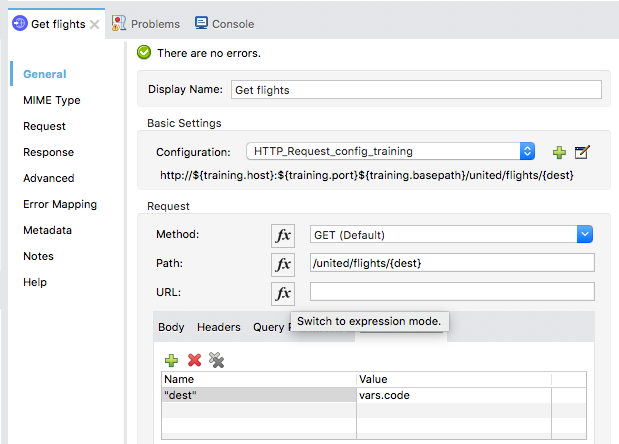
Test the application
41. Save the file to redeploy the application.
42. In Advanced REST Client, make the same request; you should now only get flights to CLE.
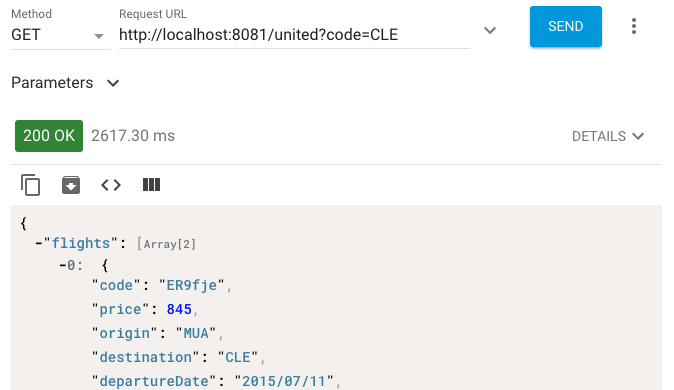
43. Remove the code parameter and make the request; you should now only get results for SFO.
Note: You will transform the data to the format specified by the mua-flights-api in a later walkthrough.
Add metadata for the United Get flights operation response
44. Return to Anypoint Studio.
45. Navigate to the properties view for the Get flights operation in getUnitedFlights.
46. Select the Output tab in the DataSense Explorer and expand Payload; you should still see no metadata for the payload.
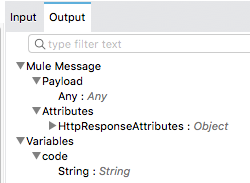
47. In the Get flights properties view, select the Metadata tab.
48. Click the Add metadata button.
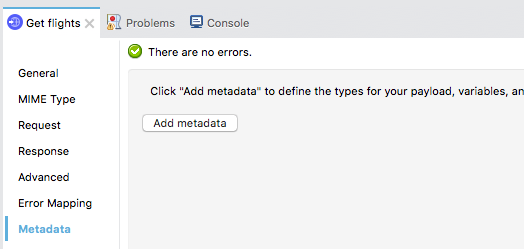
49. Change the drop-down menu to Output: Payload.
50. Click the Edit button.
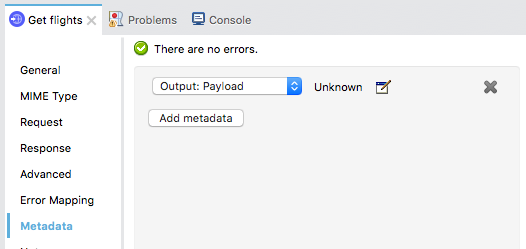
51. In the Select metadata type dialog box, click the Add button.
52. In the Create new type dialog box, set the type id to united_flights_json.
53. Click Create type.
54. In the Select metadata type dialog box, set the first type to JSON.
55. Change the Schema selection to Example.
56. Click the browse button and navigate to the projects's src/test/resources folder.
57. Select united-flights-example.json and click Open; you should see the example data for the metadata type.
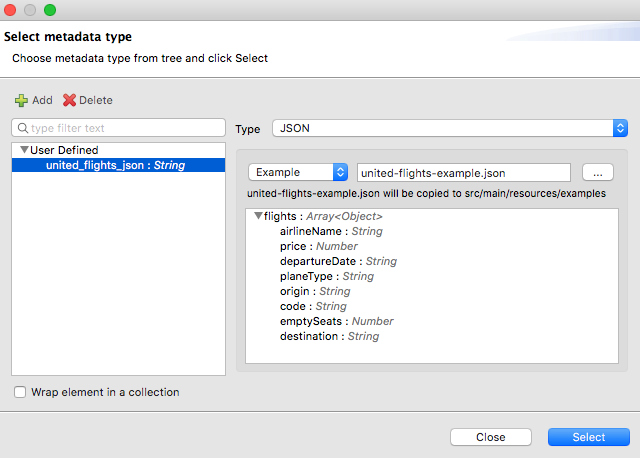
58. Click Select.
59. In the DataSense Explorer, ensure the Output tab is selected and expand Payload; you should now see the structure for the payload.